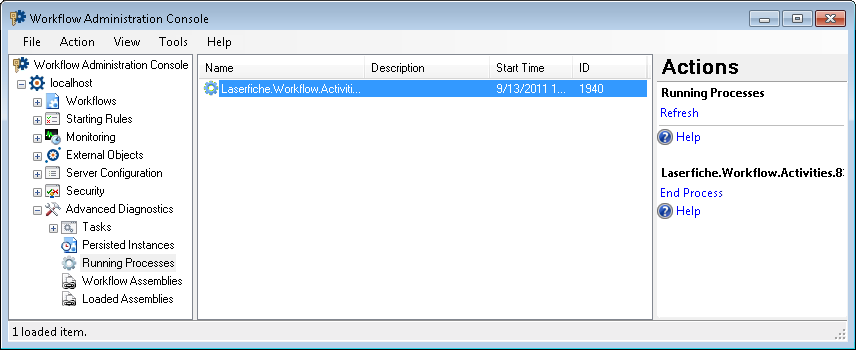Running Processes Node
This node, under Advanced Diagnostics in the Workflow Administration Console, shows the external processes run by certain Workflow activities (such as Email, Custom Query, Insert Data, Query Data, Fill Out PDF Form, Retrieve PDF Form Contents, and Verify PDF Signatures) while they are still running. The node displays the processes name, description, start time, and ID number.
Note: Most processes run very quickly and will only appear in this node briefly, if at all.
To open this node
- In the Workflow Administration Console's Console Pane, expand the Advanced Diagnostics node.
- Select Running Processes. The node will list all the running processes on the Workflow Server.
Tip: You can refresh this list to reflect recent changes by clicking the Refresh link below Running Processes in the Actions Pane. Alternatively, right-click the Running Processes node and select Refresh.
To end a process
- Select the Running Processes node in the Console Pane.
- Select the process you want to end in the center Details Pane.
- Click End Process in the Actions Pane, or right-click the process and select End Process.
To export the contents of this node in a .csv, .xml, or .txt file
- Select the node in the Console Pane.
- Select View from the main menu.
- Click
 Export Contents.
Export Contents. - In the Export data dialog box, name the exported file.
- Select CSV File, XML File, or Tab Delimited Text File from the drop-down menu.
- Click Save.